If cutting back on screen time is not an ideal solution, to further minimize the negative effects of eye strain (see some of the best monitors for eye strain), you can obtain a monitor that is ergonomically and technologically designed for close reading and long-term use.
We looked at six of the best monitors for reading text, documents, and blueprints currently available. Of these six, the BenQ 32 inch model impressed for its all-around performance at 4K resolution, with a range of eye-salving benefits for the heavy user. That said, if you simply have a lot of text to read, the Dasung E-Ink Paper Like 3 is also a stand-out.
In different ways, all of these monitors have something to offer. Let’s take a moment to go through the pros and cons of each option. We hope that time spent reading this text will prove a highly worthwhile slice of your screen time!
Page Contents
Recommended Monitors for Reading Text
24″ Reading Monitor Pick: BenQ GW2480T
Size: 16.5 x 21.3 x 6.9 inches
Resolution: 1920 x 1080 (HD)
Panel Type: LCD (IPS)
Inputs: HDMI, DisplayPort
Brightness: 250 cd/m²
What we like: Features to limit eye strain, colorspace, the fast response rate
Not so much: Average refresh rate, inflexible stand
Best for: A compact workspace with varying light conditions
The BenQ is a full HD monitor, whose IPS (in-plane switching) LCD panel is designed to be viewed from a wide range of angles. (178 degrees). This means you can use it as a second screen or share it with another user.
For work use, it has three helpful features that should reduce eye strain. Firstly it limits the amount of blue light emitted. Blue light is that part of the visible spectrum closest to daylight, but too much of it can be bad for our eyes and can confuse the body’s natural circadian rhythm, making getting to sleep a challenge. The BenQ also has flicker reduction technology built-in and an automated brightness adjusting facility that will assess the lighting and color temperature of your environment and alter its own brightness accordingly.
With a response time of 4 milliseconds, motion blur should be minimized as well. The monitor has HDMI and DisplayPort inputs. The BenQ’s refresh rate is a fairly standard 60Hz. Its stand is a little rigid and can only be raised or lowered. The colorspace is good – AdobeRGB – which offers a greater range of vibrant colors than a standard RGB model.
All in all, this is our option for the best 24″ monitor for reading documents.
27″ Pick: Philips 276E8VJSB
Size: 24.10 x 18.30 x 7.40 inches
Resolution: 3840 x 2160 (4K)
Panel Type: LED
Inputs: HDMI x 2, DisplayPort, HDMI audio out
Brightness: 250 cd/m²
What we like: 4K resolution and color reproduction, split-screen feature
Not so much: Can’t be wall-mounted; average response rate and refresh rate
Best for: Visual artists and designers with limited desk space.
For text reading, this screen could be an extremely good choice (see more 27-inch monitors under $200 options). A clever feature allows you to plug in more than one device and display two feeds or image sources on the same split-screen. This would save you having to move your eyes from computer to tablet, for instance. You can keep an eye on the live football coverage while still hitting that deadline!
This classic British brand here offers a 4K monitor with a huge colorspace (over a billion color variations). Of course, with a screen this (comparatively) small, you may not experience the “wow” factor of a larger screen showing 4K. What this resolution will do, however, is allow visual artists, designers, and engineers to dig into the fine detail onscreen.
It has a sleek design with a thin bezel and an unusual boomerang-shaped stand which can be raised, lowered, tilted and swiveled. Like the BenQ, it has both HDMI and DisplayPort inputs. Its refresh rate (60Hz) and response time (5ms) are fairly standard.
The 10-bit colorspace makes this a good option for a designer or photographer, although you may still want to use a color calibration device, for peace of mind. The LED display should be nice and bright and the unit has built-in anti-flicker technology.
One small quibble is that it doesn’t wall mount, but for a comparatively small but 4K resolution screen, the Phillips performs really well.
32″ 4K Reading Monitor: BenQ 4K PD3200U
Size: 19.30 x 29.15 x 8.40 inches
Resolution: 3840 x 2160 (4K)
Panel Type: LED
Inputs: HDMI (2), DisplayPort, Mini DisplayPort, USB3.0
Brightness: 350 cd/m²
What we like: Fantastic colors, highly flexible stand, lots of inputs
Not so much: Inputs a little hard to reach, hard to fault otherwise
Best for: A great machine for a designer, perhaps overkill if you just use it to read text documents?
BenQ’s PD3200U 32-inch 4K monitor is another strong contender. Its stand has four degrees of movement (height, tilt, swivel and pivot). It can be rotated into portrait mode, to display a document onscreen with minimal waste of screen space. Alternatively, with DualView you can split the screen in two, similar to the Philips, and view two image sources side by side.
It has different colorspace modes – Adobe RGB, sRGB and Rec 709 and has been Pantone validated, so this would be an excellent option for designers or anyone who needs highly accurate color reproduction. It even has three specialized designer modes: CAD/CAM, animation and darkroom, with adjustments made to screen settings to optimize results for each user.
This BenQ model has low blue light and flicker reduction technology and, similar to the Phillips, an automated brightness adjustment facility. It has an LED backlight, making this a generally brighter model, which should display text clearly, even in a brightly sunlit space.
The LED panel can be wall-mounted and mounts are available which will still allow the screen to pivot. With a 60Hz refresh rate and a 4ms response time, this is only an average choice for movies or games but as a working machine, it’s a very appealing choice.
E-ink Monitor: Dasung E-Ink Paper Like 3
Size: 15.6 x 12.4 x 3.6 inches
Resolution: 2200 x 1650 (2K)
Panel Type: E-Ink
Inputs: HDMI and USB
Brightness: 500 cd/m²
What we like: A fast and easy on the eye e-reader, great brightness
Not so much: Very specialized and fairly expensive, only HDMI connection
Best for: Use as a high-end dedicated e-reader only.
Here’s a different approach. E-Ink is a technology that attempts to mimic, as much as possible, the radiance and colorspace of old-fashioned paper documents, but on a display screen. It’s the same technology you might find in a Kindle or equivalent. The benefit of this system is that it is a maximally optimized monitor for document reading. It should be the best system for your eyes if you read a lot of onscreen.
It’s a small device (just 13.5 inches), which is still twice the size of a standard tablet e-reader. It has an HD resolution screen, which is a screen of this size provides a finely detailed image. Unlike most LED monitors, this model uses a front-light, rather than a back-light, meaning that the LEDs play onto the screen at an angle, rather than shining directly out towards your eyes. It has HDMI and USB connectors, so you can plug your smartphone or tablet into it as well as your computer.
Battery-powered, it can be used with its built-in kickstand or handheld. The E-Ink technology should make it readable even in bright sunlight – perfect for taking a book or two to the park. Like other e-readers, it has touchscreen operation, as well as a small set of buttons to quickly adjust the brightness.
For a dedicated e-reader, it is surprisingly useful in other settings. Its screen resolution is 2K, which puts it a little higher than HD and it has variable refresh rate settings, which users report make it surprisingly good for videos, although you will be watching everything in black and white. Greyscale levels can be adjusted, as well as ghosting removed at the touch of a button (all E-ink readers have some form of ghosting due to their unique technology). It has something called “glow light” which gives a less blue cast to the screen.
It does require an HDMI connection, so you may need adapters to use a modern device with it. As well as charging by USB, it can be directly powered this way too.
Ultrawide Reading Option: LG 29WN600-W 29″
Size: 27.5 x 16.2 x 8.2 inches
Resolution: 2560 x 1080 (HD ultrawide)
Panel Type: LED (IPS)
Inputs: HDMI only (2)
Brightness: 250 cd/m²
What we like: Flexible, fast refresh model with gaming and split-screen features
Not so much: HDMI inputs only, not especially good for eye-care
Best for: A flexible office machine for split-screen use, movies and more.
If you’re working with a wide-format document, such as a blueprint, or want to see several pages onscreen at once, an ultrawide monitor might be a sensible choice. The LG has a 21:9 aspect ratio, which provides that unique widescreen feel (great for movies in a wide format too, as you will have minimal letter-boxing). It also has Radeon FreeSync technology, which synchronizes the frame rate between gaming machines and the display.
So far so good, in terms of its all-around flexibility. As a work-machine, the LG delivers an sRGB colorspace and an LED IPS panel for improved image quality and brightness. Given its rather unwieldy width, it may not surprise you that the stand can only be raised or lowered. However, the monitor can also be wall-mounted.
The IPS technology built-in allows for 178 degrees viewing angles. The monitor has only two HDMI inputs, which might send you foraging for adaptors. Its 75Hz refresh rate is better than many HD or 4K monitors and its 5 ms response time is fair.
It can be used for split-screen work, with drivers and software available for download from LG’s website. It doesn’t offer quite as many eye-care specific features as some of the other models but if you want a budget widescreen monitor, the LG could make your working life a lot easier.
Also Great: ViewSonic VX3276-MHD 32″
Size: 19.84 x 28.07 x 9.06 inches
Resolution: 1920 x 1080 (HD)
Panel Type: LED
Inputs: HDMI, VGA, DisplayPort
Brightness: 250 cd/m2
What we like: Style, range of inputs, and user-friendly settings
Not so much: Non-ergonomic unless wall-mounted, limited colorspace
Best for: A good budget home office choice
If you want to take it up a notch in terms of screen size, the 32 inch ViewSonic might be a great budget choice. It has HDMI, VGA and DisplayPort inputs, giving maximum flexibility.
The ViewSonic comes with a suite of built-in software and settings, including five display “modes” – including a text-specific mode. It has built-in eyecare technology including reduced blue light and flicker. It also comes with built-in stereo speakers
It is a very sleek design with a frameless bezel and ultra-thin screen, although the unique triangular stand and hardware add a fair bit of width to the overall footprint. It has a straightforward RGB colorspace and only one degree of movement (tilt) but it can also be wall-mounted.
In one technical respect it shines – as a full LED monitor it boasts a 1200:1 contrast ratio, making it good for entertainment, despite its comparatively slow response time. This should also help it perform in brightly-sunlit rooms.
A good choice for a work machine and comparatively high-spec for its price.
What’s important to know when looking for monitors for reading the text?
There are several factors to consider since a range of technologies has been added to monitors in recent years to make their screens easier to read. Here are some of the considerations to bear in mind:
Screen resolution: a better resolution gives sharper, easier-to-read images
Display technology: LED screen provide stronger backlight and IPS technology means you don’t always have to sit straight-on
Anti-Glare Screens: these cut down unwanted reflections – most good monitors should have them
Brightness and contrast: you want strong brightness and variable contrast, so the text stands out against the background
Blue-Light reduction: excessive exposure can cause eye strain and affect sleep patterns
Flicker reduction: this technology improves image quality and minimizes eye strain
Text-Specific modes: these optimize the display’s settings for text reading, saving you time and effort.
Conclusion
If like many of us, you spend untold hours, either at work or at home, staring at a small square screen, you may know all about eye strain. These symptoms of this condition can range from blurred vision or dry eyes to migraines or even shoulder and neck pain.
This is exacerbated if your work requires you to pore over large volumes of text, scanned documents, or blueprints. A 2018 study of office workers in the UK revealed that they spent up to 1700 hours a year in front of a computer monitor. Around 37% complained of headaches brought about by this excessive screen time.
Last update on 2022-03-01 / Affiliate links / Images from Amazon Product Advertising API