Adding a flatbed scanner to your workspace allows you to turn documents, photos, and clippings into digital files, often at the touch of a button. Sometimes these machines can also be used as short-run photocopiers. They usually come with proprietorial software you can load from a disc or download from a website. However, most scanners can also be controlled from Microsoft’s own scanning app. For more about how to locate and use this app, see the FAQs at the end of this article.
Presuming you know how to connect your device, and have checked it is compatible with Windows 10 or Mac, which flatbed scanner is best?
Much will depend on whether you have large documents to scan (over A4), and what sort of resolution of the image you require. Other factors include the volume of documents you need to scan and whether you want additional features such as double-sided scanning, scanning to the cloud, and photocopying.
Our overall favorite was the Epson Perfection V600 for its range of features and scan quality at a reasonable price. For the serious photographer, the Epson V850 comes out on top.
Here’s a rundown of some of the top devices we looked at to help make your scanning straightforward and hassle-free.
Page Contents
Flatbed Scanners for Windows 10 We Recommend
For basic use: Epson Perfection V39 flatbed scanner
Scans / Minute: approx 3-4
Photo scanning sizes: up to A4; larger with Scan and Stitch
Max DPI: 4800
Dimensions: 36.58 x 25.15 x 3.81 cm
Operating System: PC or Mac (but some software only available for Windows)
What we like: Lots of features for a low-cost machine, scan and stitch facility
Not so much: Can only be USB-powered, poor photocopying
This simple flatbed scanner is loaded with additional features and a real bargain for its low price.
It can scan up to a resolution of 4800 dpi (great for producing the large files you might need for commercial enlargements such as poster prints). It has an extendable and removable lid so you can scan photo albums without having to remove the photos from the page.
The Epson comes with easy scan software and a pro version as well. Features of these include dust removal, an Optical Character Reader (OCR), and a Scan and Stitch facility so you can scan smaller areas of a large item and connect them into a single image. The maximum single scan size is A4.
It can scan to a folder on your PC or to any cloud services you might have. Using it as a photocopier is not straightforward, however, since you have to tell the scanner not to resize images – photocopies cannot simply be made with one button press.
The device is fully manual – you will have to place and replace each document or photo by hand. It is powered from your computer by USB 2.0 only. This might not suit some devices such as the Microsoft Surface.
On the go option: Canon CanoScan Lide 400 Slim Scanner
Scans / Minute: up to 5
Photo scanning sizes: up to A4
Max DPI: 4800 (600 with proprietorial software)
Dimensions: 36.83 x 25.15 x 4.32 cm
Operating System: Windows, Mac
What we like: One-touch PDFs, simple operation, faster speed
Not so much: Image quality variable, limited functionality
The first thing you notice about the CanoScan Lide is how easy it is to use. Designed as a plug and play device that’s small enough to carry with you, the Canon looks stylishly minimal. Like the Epson, it has only one connector cable – a USB 3.0 which should provide a faster data transfer speed, allowing you to scan more documents per minute.
Tip: It is Mac compatible too but makes sure you flick the switch on the scanner’s travel lock before you attach it.
The Canon scans up to 4800 dpi, although the proprietorial app is only designed for scanning up to 600 dpi. The included app works well for dust removal and image improvement but scan quality for photos is not as good as a higher-spec machine (see some of the best portable photo scanners).
One nice feature is that the Canon can scan straight to PDF at the touch of a button, which should improve workflow.
Versatility: Epson Perfection V600
Scans / Minute: 3-4
Photo scanning sizes: up to A4 plus transparency strips and slides
Max DPI: 9600
Dimension: 28 x 48.5 x 11.8 cm
Operating System: PC or Mac
What we like: Excellent quality from transparencies, a versatile scanner
Not so much: A large, heavy machine and slow data transfer (USB 2.0)
If you have a mixture of documents, photos, and photographic transparencies to scan, this Epson flatbed model is a good all-rounder. It can scan documents or photos up to A4 and has a built-in unit for transparencies.
Epson’s Digital ICE software can remove scratches, tears, and blemishes, as well as repair, faded color photos. It can scan to a range of formats including BMP, TIFF, JPEG, and PDF. It’s USB 2.0 connection might be a little slower than other models, however.
When scanning transparencies, the unit can handle two 35mm negative strips or one set of four slides at once. It has a very large DPI setting for such image sources, to ensure you get all the detail out of your negatives.
At 4kg in weight, this is not a machine you’re going to carry in your briefcase but for a desktop model, it’s highly versatile.
Heavy workload: HP 2500 F1 Flatbed Scanner
Scans / Minute: 40 (single-sided), 20 (duplex)
Photo scanning sizes: up to A4
Max DPI: 1200
Dimension: 45.10 x 35.10 x 12.20 cm
Operating System: PC or Mac
What we like: Speed and efficiency, lots of features on the app
Not so much: ADF sometimes jams or takes two or more pages at once
If you have a lot of documents to scan, you’ll want something with a built-in document feeder, allowing you to get on with something else, while the machine processes multiple pages. This is where the HP 3500 flatbed scanner comes in. It can scan up to 20 double-sided or 40 single-sided pages per minute and its document feeder can hold up to 50 standard sheets of A4.
The HP 2500 F1 scans double-sided pages twice, once on each side, hence the slower speed. It comes with all the software features you might expect for a machine of this price (including OCR and image correction). It can scan to editable PDF, JPEG TIFF and other formats.
Where it falls down a little is in the feeder’s tendency to occasionally pull in more than one page or jam if you try to scan crumpled documents, but this is a common limitation of such machines. You can also scan manually on the glass bed, which would be a better option for less than pristine originals. This will also allow you to scan books and other publications.
The HP 2500 can only scan up to 1200 dpi so it might not be the best option for photos but if you have a lot of scanning to do, this should improve your workflow considerably.
A3 option: Plustek A3 flatbed scanner OS1180
Scans / Minute: 3-5
Photo scanning sizes: up to A3
Max DPI: 1200
Dimension: 58.88 x 40.69 x 6.78 cm
Operating System: PC or Mac
What we like: Convenience, simplicity, A3 functionality
Not so much: Photo scan quality, comparatively slow
If you’ve got large documents to scan, such as blueprints, newspaper pages or larger documents, you may find the Plustek A3 a helpful investment. Designed for libraries, schools and small offices, it can scan an A3 page in grayscale in 9 seconds and in color in 15 seconds (at 300dpi).
It works exactly the same as a standard smaller flatbed scanner, with a lid that can be lifted back or removed to scan books. It is neither the fastest nor highest quality scanner on offer but it is simple to operate, rugged and versatile in terms of document size.
This would be an excellent machine for digital archiving, or for use in a small office. It can produce perfectly good image quality, particularly for web use but is not ideal for producing print-quality larger images, particularly of photos. That said, its resolution of up to 1200 dpi is still impressive.
A word of caution: 1200 dpi scanning of an A3 file will produce a very large file size! For digital archiving, you would be better off scanning at 300 or even 200 dpi.
As a sturdy workhorse for larger scans where original document size is more of a consideration than image resolution, this is a good option.
Pro option: Epson Perfection V850 Pro scanner
Scans / Minute: 1 or 2
Photo scanning sizes: up to A4, all film formats
Max DPI: 6400
Dimension: 50.3 x 30.8 x 15.2 cm
Operating System: PC or Mac
What we like: Quality, versatility and excellent bundled-in software
Not so much: A rather pricey model, a little slow, otherwise excellent
If you don’t want to compromise on image quality, functionality, or speed, Epson have produced a professional version of their popular flatbed scanners. The V850 boasts up to 6400 dpi quality scans, and a two-lens system for optimal image quality (the scanner compares the two images and combines the best of both).
An usually high dynamic range makes this a great machine for scanning photographic negatives and slides and it comes complete with transparency and slide holders for 35 mm, 120, and 4 x 5 format negatives and photos. Its proprietorial Silverfast SE software gives a suite of options for image manipulation and correction and scans can be stored in a wide range of formats.
The scan resolution is 6400 dpi for slides and film and 4800 for opaque documents. It’s supplied with two sets of film holders so you can prepare the second while the first is scanning, speeding up workflow. The machine is ready to scan within a second of boot-up, but at resolutions of 6400 dpi expect it to take around 80 seconds to scan a slide.
The V850 would best suit a designer or photographer archiving a collection of photographs or negatives as it works efficiently to high quality over a wide range of media.
Flatbed Scanners for Windows 10 FAQs
Does Windows 10 have scanning software?
Windows 10 comes with a built-in app simply called Windows Scan. The Windows Scan app has a blue icon with a scanner depicted in white (or type “Windows Scan” into the search field at the bottom of your screen). If you don’t have this app, you can download it from the Microsoft store.
Alternatively, most scanners are also supplied with their own proprietorial software, which you can use to scan. Sometimes this is supplied on a disc or can be downloaded from the supplier’s website.
How do I connect my scanner to Windows 10?
Most scanners should be supplied with up-to-date drivers but if your does not “plug and play” immediately, you can follow these simple steps.
Make sure your scanner is plugged in and powered up. Make sure you are connected to the internet.
Locate the start button on the bottom left of your screen, then follow this route to locate the printer and scanners function,
Start > Settings > Devices > Printers and Scanners
Then select “add printer or scanner”. Your computer should now search your ports for the attached devices.
Click on the appropriate device and select the “add device”. Your computer should install the device using up to date drivers. If it asks to search for an appropriate driver on the internet, allow this.
How do I update my scanner drivers Windows 10?
If your scanner driver becomes out of date, your system may prompt an automatic upgrade. Make sure you are connected to the internet and allow this.
If this does not happen, simply visit the supplier’s website and locate their driver’s download page for Windows 10.
Download and install the new driver, as prompted, and you should be good to go.
If it still won’t install, restart your scanner and your computer.
How do I get my old scanner to work on Windows 10?
Please note that older scanners may not work on Windows 10. To see if your scanner is compatible, follow the steps above to update your driver.
If a Windows 10 driver is listed on the supplier’s website, then download and install it.
You should always check that any scanner you hope to use is compatible with Windows 10 before you purchase it.
Last update on 2022-03-01 / Affiliate links / Images from Amazon Product Advertising API