If you’re like me, you’ve probably got a box or two of old photos moldering away in a closet somewhere. Unlike the junk you should probably throw away, there are meaningful memories in those photos; special times shared with family and friends. Perhaps you should find a way to easily share and store them digitally? Buying one of the portable photo scanners in this review will help you do just that, saving irreplaceable memories from the erosion of time and neglect.
Of the six portable photo scanners I looked at, the Doxie Go SE was my clear favorite, due to its compactness, simplicity and ease of use. That said, all of the devices below are worthy of consideration. Whether its compactness, efficiency, speed or low-cost you’re after, there’s a scanner here for you. Soon you’ll be walking down memory lane with those you care about, or just embarrassing an old friend with that terrible photo you both secretly love.
Let’s take a look at six of the best portable photo scanners on the market.
Page Contents
Portable Photo Scanners We Recommend
Our Pick: Doxie Go SE
Images per Minute: 6-10 (400 per charge)
Photo Sizes: up to A4
Scan Resolution: up to 600 dpi
Unit Dimensions: 31.12 x 5.72 x 4.45 cm
Operating System(s): Mac / PC
What we like: Convenience, portability, size, and weight (just over 1/2 kilo)
Not so much: Comparatively slow speed, manual feed only
The Doxie is a great all-rounder. It can scan photos or other documents up to A4 in size (21 cm by 30 cm). You simply push the photo or document, into a slot on the device and it pulls it through the other side. As it does so, it scans the image onto its onboard memory and/or onto a removable SD card. You then either plug the Doxie directly into your computer or transfer the SD card.
A free downloadable app will then import the files and allow you to rotate them, save them in various formats (JPEG, TIFF, PNG, etc), or send them to photo editing apps like Photoshop. You can also save them to cloud storage applications or email the images directly to your friends and family. As well as a simple scanning app, it comes with a handy OCR (optical character reader) app, which can read the text in printed documents and turn them into searchable PDFs.
This small photo scanner comes in two versions, with and without WiFi. Expect to pay a little more for the WiFi version, which can be set to automatically upload your scans to your computer, or the cloud.
The Doxie is highly compact (the size of a rolled-up magazine) and has a rechargeable battery, so you won’t need to drag a power cord about with you. It’s only real drawback is speed – it takes eight seconds per A4 document (a little quicker for smaller photos) so you’ll probably only be able to scan 6-10 images a minute. Not ideal for high volume, but a great, highly portable choice.
Runner Up: Plustek Photo Scanner – ephoto Z300
Images per Minute: 10-20
Photo Sizes: up to A4
Scan Resolution: up to 600 dpi
Unit Dimensions: 2.89 x 1.6 x 1.58 cm
Operating System(s): Mac / PC
What we like: Ease of use, helpful and clever photo-editing software
Not so much: Weight (close to 1.5kg), manual feed only, no onboard storage
The Plustek works in a similar way to the Doxie, but is designed more for desktop use – you insert photos or documents (up to A4) in the top of the device and it pulls them through beneath. Small photos take just 2 seconds, with A4 prints scanning in around 8 seconds, making the Plustek a little faster than the Doxie. It may also be a bit easier to use, as each photo rests on the device as it’s being pulled through.
This portable photo scanner comes with its own photo adjustment software, which can be set to automatically improve faded images, or set to give you manual control over them. This is ideal if you don’t want to get to grips with your own computer’s sometimes basic built-in photo editing or struggle with Photoshop. The proprietorial app can also realign your images and crop out any white borders.
The device drivers are available on disc or online and the machine works with both Mac and PC operating systems. It must be connected to your computer via cable whilst in use to transfer images.
Also Great: Brother DSMobile DS-620 Scanner
Images per Minute: 8- 15
Photo Sizes: up to A4
Scan Resolution: up to 600 (natural) or 1200 (interpolated)
Unit Dimensions: 28.96 x 5.33 x 3.56 cm
Operating System(s):Mac / PC
What we like: Very compact, interpolated scan up to 1200 dpi, easy to use
Not so much: USB power and connection only, slower scan speed
Like the Doxie, the Brother is another small, rechargeable model. It works in the same way, except that it must be powered from your computer via a USB connection. It’s actually even smaller than the Doxie, so is ideal if you’re on the go. The app comes with is straightforward and easy to use, although it doesn’t have all the features of the Plustek’s software.
You can scan up to 600 dpi but the unit can also do an interpolated scan up to 1200 dpi if you plan to produce an enlargement. In other words, the scanner will create pixels of average color and brightness between those taken from your photo to create a photographic image up to twice the size.
It is also extremely light at 399 grams and comes with its own soft carry case.
Budget: ClearClick Portable Photo & Document Scanner
Images per Minute: 10 or fewer (much less if you scan directly to PC)
Photo Sizes: up to A4
Scan Resolution: up to 1200 dpi
Unit Dimensions: 34.3 x 15.5 x 5.3 cm
Operating System(s): Mac / PC (less convenient on Mac)
What we like: Low-cost and portability, scans without a computer, scans up to 1200 dpi
Not so much: SD card, batteries, and alternative power cord are not included, not as user-friendly on Mac, slow to use
If money is a little tight, this option will do the job without breaking the bank. Like the Doxie, it has onboard memory (a removable 32GB SD card) but can also be connected via a USB cord. Unique among the products we tested, the unit is normally powered with 3 AA batteries only. A USB to wall socket adapter can be bought separately.
The ClearClick scans images up to A4 sized photos to JPEG or PDF file formats. It displays a preview on its 3.5cm built-in display. Apart from automated cropping, the ClearClick does not provide any proprietorial software. Instead, you transfer the micro-SD card to your computer and open the folder to import, name and manipulate the scanned images. This becomes a little labor-intensive if you have a lot of photos to scan.
Important to note is that if you have a PC you can scan directly to your computer via the USB cable, avoiding the SD card route. However, if you’re on Mac you must scan to SD card first, then transfer the files as a separate process. That said, when you scan direct to PC, the images appear in your clipboard and must be opened with a photo app in order to save them. This slows down large scanning jobs considerably.
Despite these drawbacks, this scanner would be a good choice if you’re out and about and might need to scan a document on the fly.
Handheld: Magic Wand Portable Scanner
Images per Minute: up to 10
Photo Sizes: up to A4
Scan Resolution: up to 1050 dpi
Unit Dimensions: 26 x 4 x 3 cm
Operating System(s): Mac / PC / Android /iOs
What we like: Size and convenience, scanning via WiFi to smart devices
Not so much: Image quality, slow speed, requires concentration and expertise
This type of scanner is exceptionally portable but requires a steady hand, as you must run the device down the page or image. This means that scan speed can be slow if you want to ensure a good quality image. It can also be tiring to use if you have a lot of photos to scan. The Magic Wand defaults to low-resolution JPEG, so you may need to adjust its settings before you scan.
Like the other portable photo scanners, it can scan to SD card but it can also transfer images directly to your phone, tablet or computer via WiFi. This makes it exceptionally convenient if you want to use photo manipulation apps on your devices, or share scanned images quickly via social media. It also comes with a USB cable for image transfer.
One big advantage of the Magic Wand Scanner is its size and weight – small and light enough to throw in a handbag. Speed depends upon how proficient you get at using it but 10 images per minute would be about the maximum. This would be an ideal purchase for occasional use and perhaps for always having with you. Apparently, this kind of scanner is very popular with private investigators!
The Magic Wand had a rechargeable battery and a built-in LCD screen for previewing your scans. Please note that you’ll need an internet connection on your device to use the WiFi transfer option since scans are downloaded from a dedicated website.
Slide and Negative Option: ClearClick 14 MP QuickConvert 2.0
Images per Minute: up to 15
Photo Sizes: up to 10 x 15 cm
Scan Resolution: 14 megapixels (very high)
Unit Dimensions: 20 x 18 x 15 cm
Operating System(s): Mac / PC
What we like: Versatility, ease of use, great image software, very high scan quality
Not so much: Bulky, cannot scan large prints, slow to use (especially on Mac)
My father has suitcases full of old slides and strips of photographic negatives. For him, a different type of scanner would be required. Fortunately, there’s a low-cost solution to using a flatbed scanner (see some of the best). The ClearClick QuickCovert is an all-in-one solution that works for photos, slides and negatives. Photos are scanned by lifting the scanner onto the photo or inserting it into the base. Slides and strips of negative are inserted into the device with a specially-designed holder. The device is operated with a series of buttons and has a built-in preview screen.
The QuickConvert 2.0 connects to your PC or Mac via a USB cable and is powered by a removable, rechargeable battery. It also comes with an 8GB SD card if you need to scan when away from your computer. The scanner is not especially fast to use because the process of inserting the photos or slides is manual. You might manage 15 a minute, once you’ve practiced. Bear in mind too that its maximum photo size is 10 x 15 cm.
The scanner comes with very good image manipulation software and can be set to automatically convert negatives to positive images. Given what it can do, the unit is remarkably compact and light, though a little bulkier than some of the others. It is comparatively slow to use but for the price, is a great solution for those awkward, non-paper image formats.
Like the other ClearClick scanner, you can use it with a Mac, but only via the SD card route. It scans all formats to JPEG only.
Small Photo Scanners FAQs
What should I look for when buying portable photo scanners?
A lot depends on the volume of photos you have to scan, as well as the resolution and format of the scans you will obtain. For occasional use the Magic Wand or Doxie are great choices. For high volume, you might want to opt for the PlusTec, which can sit on your desk as you work through your photos, leaving your hands free. If you have photos, slides and negatives, you might want to opt for an all-in-one device like the ClearClick Quick Convert.
Remember to check the specifications to see how easy the device will be to use on your OS. Also, check if it can scan to a resolution and image format you can use.
What is the best way to scan old photos?
The variables here are size, format and volume. For a lot of variably-sized photos, you might want the Doxie or Brother scanners. Another question to ask yourself is if you’ll want to scan photos away from your computer. In that case you’ll need a scanner with built-in storage. For best results, scanners that pull through the photographs automatically provide better quality images than ones where you move the device over a static photograph.
Is it better to scan or photograph old photos?
It is always better to use a dedicated scanner. Simply photographing old photos on your phone will often result in unwanted reflections, shadows, blurring, or color casts. All of these problems can be avoided by using a proper scanner.
What is the best DPI to scan old photos?
It depends on how you intend to use them. If you are displaying them on screens or on social media, then 300 dpi would be fine. If you plan to print out the image or enlarge it for a poster print, you should go for a higher resolution (600 dpi). Generally, the higher resolution you scan at, the more storage space will be required. Remember that large image files take much longer to load on websites.
It is not worth scanning at higher than 600 dpi unless you have A4 prints to scan.
Last update on 2022-03-01 / Affiliate links / Images from Amazon Product Advertising API